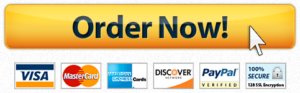So this week I wanted to give you a homeland security example on GIS. This process I used a software that I am not going to cover in-depth but will talk about briefly. What I wanted to do was simulate a chemical release on campus and have you model it in GIS and see its impact. The scenario is 100 lbs of Chlorine is release at the bell tower here on campus. I used a secondary software called ALOHA to simulate the release. You can find it here https://www.epa.gov/cameo/aloha-software if you are interested in learning more about it. Basics are in that software you put in the chemical, weather conditions, wind direction and speed, and how it is released, and it builds the model.
Download the KML provided in the content folder
Open GIS and create a new map
Change your basemap to Imagery With lables
Zoom in to Arkansas Tech
Open your geoprocessing pane
The easiest way to do this is to reset the view to geoprocessing
Hit reset Panes then click geoprocessing
Type KML into the search, we are looking for KML to Layer
Select the KML file you downloaded as the source and make sure you check the checkbox as follows
Hit run and let it do its thing. It is amazing to see the impact the release of this chemical has. Right-click and zoom to the layer and take a screenshot of the map to place it in your assignment. You can see how it not only affects campus but Russellville as well.
Now we want to see more on how it impacts campus. So let’s zoom back into campus. Zoom in and pan around until you get something similar to below.
Now we are going to make the colors more transparent so we can see the buildings below.
Drop down the arrow until you see the polygons as shown here
Right click the polygons and hit symbology
In our symbology pane we are looking for the attribute area and transparency
Click the expression builder button looks like an x
Then in the expression box type 70
Hit ok
Edit high values and low values to 70 and hit enter
Now take a screenshot of your new map with the transparent cloud. Put that in your homework and turn it in.